Before you do anything, Download the file (80 mb ++) and read all the instructions before hand. It’ll help you to visualize the process.
Download file contains
- GarminMobileXTforSymbianS603rdEdition_50040.exe
- GarminMobileXTFreeBasemap_4xxxx.exe
- GarminMobileXTSupportFiles_4xxxx.exe
- gmapsupp.img (Malaysian Map, with DUKE highway)
- garmin_kgen.exe
- 5800_manual.pdf
- GarminMobile20_GarminMobileXTOwnersManual.pdf
Note: You can skip part 1.
1. Setting up Apparatus, The Nokia 5800
- Back up all data using PC Suite (go to Nokia website).
- Soft reset by pressing *#7370#. Should take about 2-3 mins and you lose all your data (except on memory card). But don’t worry, you have back up remember?
- On your Nokia 5800, go to Application > Location > Positioning > Positioning Methods. Enable “Assisted GPS” and “Integrated GPS” ONLY. This will ensure you don’t get charge using WAP or 3G network for Internet.
- Go to Application > Location > GPS Data > Position > Options > Satellite status. This will show the satellite signals you’re receiving. Be sure you are outdoor in an open area. Balcony doesn’t work well, believe me I’ve tried. Once you’ve got AT LEAST 4 satellite signal, go back indoor, you don’t want people to think you’re crazy, waving your phone around.
- Now you’re ready for GarminXT.
2. Installing GarminXT on Nokia 5800.
- Once you’ve downloaded, unzip the files to someplace accessible preferably on your desktop. If you haven’t, please download it.
- Connect your phone via USB and select ‘Mass storage mode’.
- From you PC, double click “GarminMobileXTforSymbianS603rdEdition_50040.exe” to install and wait.
- Double click “GarminMobileXTFreeBasemap_4xxxx.exe” to install. Wait..
- Double click “GarminMobileXTSupportFiles_4xxxx.exe” to install.
- Remove USB connection between PC and phone. When prompted ‘Launch GarminXT’ do not click Yes, just Cancel.
- From your phone, go to Menu > Settings > Application Manager > Installation files. There should be GarminXT.sis file. Install it.
3. Cracking GarminXT on Nokia 5800.
- Tell yourself and say “Yes, I’m a cheapskate”.
- Run GarminXT from your phone at Menu > Application > Garmin. It will prompt you with some settings. Choose your preferable.
- Select “Use other device” when it prompts you to buy or trial. You will get a screen, “Where To?” and “View map”
- In GarminXT, go to Tools > Settings > About. Jot down “Card ID”, you will need it. Exit GarminXT
- On your PC, run “garmin_kgen.exe” and enter the “Card ID” from previous steps.
- Generate it and you will get a string of codes. Copy the codes to Notepad and save it as “sw.unl”. *Be sure you don’t save it as sw.unl.txt”*
- Connect your phone to PC and select “Mass storage mode”.
- Copy “sw.unl” to Garmin folder. Usually located at E:/Garmin.
- Copy “gmapsupp.img” from downloaded file to Garmin folder. “gmapsupp.img” is the Malaysian map.
- Disconnect your phone from PC.
4. Restore your Nokia 5800
- Reconnect your phone via PC Suite.
- Restore your settings through back up.
5. Setting up GarminXT on Nokia 5800
- You don’t need your PC anymore. Shut down and conserve energy.
- Run GarminXT on your phone.
- Go to Tools > Settings > System > Remote GPS. Change to “Use Attached GPS” by disabling the “Bluetooth GPS”.
- Go to Tools > Manage My Data > Map Sets > MapSource. Make sure all maps are enabled.
6. Toying GarminXT on Nokia 5800.
- Switch off your fans and lights. Go out.
- Run GarminXT, (duh!).
- Select “View Map” and wait for a while. The satellite will find you. It took me 5 mins or so. Just have patience and faith.
- Now you’ll see where you are.
- Go back and select “Where To?”. If you’re at home and wants GarminXT to store you current location as home, then select “Home”
- “Where To?” is rather confusing. I usually use “Where To?” > Point of interest. There’s lots of shopping malls, hospitals, banks, ATM machines etc. from there, you’d know where to go.
- Pat yourself and say “Well done”. The rest is up to you. ( Via )

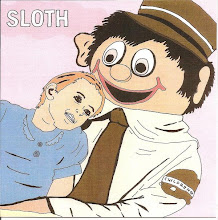







No comments:
Post a Comment