YOU NEED TO HAVE "ULTRA MOBILE VIDEO CONVERTER" FOR THIS
SO DOWNLOAD THIS FULL VERSION OF ULTRA MOBILE VIDEO FROM THIS LINK:
SO DOWNLOAD THIS FULL VERSION OF ULTRA MOBILE VIDEO FROM THIS LINK:
Download Here
Install Ultra Mobile 3GP video Converted
After Installation Execute the program from desktop Icon or Program
A registration BOX will pop up ,Register It with Following Details:
After Installation Execute the program from desktop Icon or Program
A registration BOX will pop up ,Register It with Following Details:
License Name = preliminary
License Code = D4A2ED64
License Code = D4A2ED64
Now Click on Add Button for adding your file(s) which you want to convert to avi or 3gp format
Note that even avi files can be converted to avi format with smaller size or better volume output, so you can use this for avi as well as 3gp conversion also.
Note that even avi files can be converted to avi format with smaller size or better volume output, so you can use this for avi as well as 3gp conversion also.
PLEASE REFER TO THE PICTURE AND OPTION NUMBERS AND FOLLOWING ARE THE DETAILS FOR ALL OPTIONS WHICH YOU CAN CHANGE OR WHAT YOU SHOULD KEEP.
Option 1 > This is for adding files for conversion
Option 2 > This option is for setting path were you want to save your converted file(s), if you want change it to what you want or let it be like that.
Option 3 > Here you will get list of all formate supported to which you can convert your current file(s)
Option 4 > This is Video Quality > More good video quality more bigger will be size of converted file , For mobile let it be to Normal, or Medium.
Option 5 > This is Audio Quality , More better (more larger) will give more big size for converted file, so for mobile let it be 48 or 56 Kbps.
Option 6 > Video Codec, its the codec that you want to use for converted file(s), let it be as it is
Option 7 > Resolution , More beter resolution more larger will be the converted video file(s), so for mobile the standard resolution is 320 X 240 VGA , so change it to this
Option 8 > Framerate , More framerate more larger will be the file size , so for mobile change it to 14.985 fps.
Option 9 > Volume , Let it be 100 % , so else is the video which you are converting is with low volume you can increase it for better volume level, note that more volume you increase more larger will be the file size of the converted file(s)
Option 10 > Thats it dude , this is Coverte option, click it and now go have some coffee or else keep staring on your screen, note more larger is your ORIGINAL FILE more longer it will take to convert and also depends on number of application you are running on your computer at the same time and your computer speed and configuration.
Option 2 > This option is for setting path were you want to save your converted file(s), if you want change it to what you want or let it be like that.
Option 3 > Here you will get list of all formate supported to which you can convert your current file(s)
Option 4 > This is Video Quality > More good video quality more bigger will be size of converted file , For mobile let it be to Normal, or Medium.
Option 5 > This is Audio Quality , More better (more larger) will give more big size for converted file, so for mobile let it be 48 or 56 Kbps.
Option 6 > Video Codec, its the codec that you want to use for converted file(s), let it be as it is
Option 7 > Resolution , More beter resolution more larger will be the converted video file(s), so for mobile the standard resolution is 320 X 240 VGA , so change it to this
Option 8 > Framerate , More framerate more larger will be the file size , so for mobile change it to 14.985 fps.
Option 9 > Volume , Let it be 100 % , so else is the video which you are converting is with low volume you can increase it for better volume level, note that more volume you increase more larger will be the file size of the converted file(s)
Option 10 > Thats it dude , this is Coverte option, click it and now go have some coffee or else keep staring on your screen, note more larger is your ORIGINAL FILE more longer it will take to convert and also depends on number of application you are running on your computer at the same time and your computer speed and configuration.
so its recommended that do not run any program and just wait till it complete the proccess.
THIS IS FOR ULTRA MOBILE CONVERTER, FOR WHICH YOU HAVE TO KEEP THE FILE ON YOUR DRIVE , IT WONT SUPPORT DVD RIPPING OR CONVERT FROM DVD OR CD , FOR DVD USE ULTRA DVD CONVERTER. TQ
THIS IS FOR ULTRA MOBILE CONVERTER, FOR WHICH YOU HAVE TO KEEP THE FILE ON YOUR DRIVE , IT WONT SUPPORT DVD RIPPING OR CONVERT FROM DVD OR CD , FOR DVD USE ULTRA DVD CONVERTER. TQ


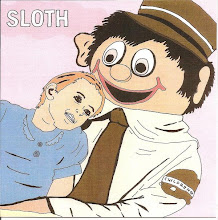







No comments:
Post a Comment